Google Analytics Subdomain Instructions
-
Release time:2013-10-14

Browse:4488
-
Other People Are Reading
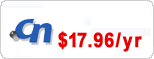 7 Things Businesses Should Know About Their Domain
7 Things Businesses Should Know About Their Domain 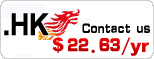
A subdomain is a portion of a website that is separated f rom the rest of the site's pages and given a unique URL. For example, if your website's URL is mysite.com, you could have a subdomain called subdomain1.mysite.com. Google Analytics accounts are configured to support one master domain by default, but you can use the profile and filter tools to separate the statistics for a specific subdomain of your website.
Eranet Link: Partner price, EPP &API are available

1
Go to http://google.com/analytics a nd log in with your Google username a nd password.2
Click on the gear icon in the upper-right corner of the window.3
Press the "New Profile" button.4
Choose the "Add a profile for an existing domain" radio button.5
Select the master domain f rom the drop-down menu, enter the subdomain URL in the "Profile Name" field and then press "Finish."6
Choose the subdomain profile you just created f rom the menu at the top of the page and then go to the "Filters" tab.7
Press the "New Filter" button.8
Enter any label for the filter, set the filter type to "Custom" and then select the "Include" radio button.9
Set the filter field to "Hostname" and make sure the "Case Sensitive" option is set to the "Off" setting.
10
Type "mysubdomain\.mysite\.com" into the "Filter Pattern" field, replacing "mysubdomain" with the unique subdomain URL and "mysite" with the master domain of your site. If your site does not use the ".com" extension, replace it with the appropriate text.11
Hit "Save" to add the filter. Now when you view your Google Analytics reports, you will be able to see statistics for just your subdomain.
Search


 China Yuan RMB
China Yuan RMB U.S. Dollar
U.S. Dollar Euro
Euro British Pound
British Pound Canadian Dollars
Canadian Dollars Australian Dollars
Australian Dollars Hong Kong Dollars
Hong Kong Dollars Vietnamese Dong
Vietnamese Dong More Info
More Info 







