14 Things to do – A Complete WebSite Launch Checklist
-
Release time:2013-10-17

Browse:5087
-
Other People Are Reading
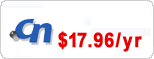 Shared Hosting vs VPS Hosting – Which one is for you?
Shared Hosting vs VPS Hosting – Which one is for you? We’ve compiled some essential checks and balances that you should conduct before fully launching your site. Each pointer here will help streamline your website, giving you a professional look and a credible web presence.
In no particular order, here’s the website launch checklist for what to do before your site goes live:
PROOFREAD
Check for spelling, spacing and grammar errors. The key to proofreading is rereading. Read through the text on your site multiple times, and have someone else read through it too. Try and find yourself a friend that’s an English major, writer, editor, or talented wordsmith. They’ll help you get the text in line. Also, don’t forget to make your text web-friendly. Break up big paragraphs, include bulleted list, infographics, and stats for your readers.
TITLES AND META DATA
It’s best to get your SEO going from the get-go. Make sure your page titles are implemented and optimized properly. Make sure there is a title for every page that relates to the page’s content. Including some description tags is also helpful and more professional than not including them. Here are some examples of both title tags and descriptions:
<title> Managed Dedicated Servers | Fully Managed Dedicated Hosting </title>
<meta name=”description” content=”Our Managed Dedicated Servers come fully managed with root access, free IPMI Remote Reboot, hosted in a Tier 4 data center with 24/7 Technical Support.” />
CHECK YOUR LINKS
First of all, ensure that your logo links back to the home page. Make sure to click on all the links available in your site to make sure they work properly. Also, make sure to do this often so that you’re not linking to a dead or outdated page. Make sure your links stand out as links on the page, make them a different color, bold, or underline them. Just don’t underline or color text that is not a link because your users will get confused.
HAVE A USEFUL 404 PAGE
Defensive design is helpful in pleasing your users and making sure they explore your site fully. If a user goes to a page that doesn’t exist, your 404 page will come up. Make sure you provide a useful 404 page that navigates them back to the homepage or to another relevant area of the site.
BACK UP YOUR SITE
When your website runs off of a database, you need a backup strategy. Consult an expert to find out what’s best for your specific situation, or if you’re one of the millions of WordPress website creators, install WordPress Database Backup.
OPTIMIZE
You’ll be continuously optimizing after you launch; however, it’s a good idea to do a little optimization before your site goes live. This can include any of the following:
- Compressing Javascript
- Compressing CSS files
- Reducing HTTP requests
- Using CSS sprites
- Optimizing images for web
- A nd more
INSTALL ANALYTICSYou’ve got to be able to measure the stats of your site, so installing some sort of analytics will help you see how your site performs and what your conversion rates are like. Start tracking from day one. Track visits, unique visits, your bounce rate, goal completions, browser statistics, and any other useful data. Also, check out your organic search traffic terms to see what people are searching to find your site. Google Analytics is free and very useful.
VALIDATE YOUR SITEAlthough it’s not detrimental if your site does not validate, it’s a good idea to know why it doesn’t validate so that you can fix any bad code or broken links.
CHECK FUNCTIONALITY
Test all of your forms for functional processing. If you have a contact form, fill it out and give it a test. Pretend to buy something from your online store too. Go into your site as if you are a user and you’ll be surprised what you pick up on.
CROSS-BROWSER CHECKING
Computer screens are like T.V. screens, everyone’s picture comes in differently. Certain colors on one computer or browser will look completely different on another. Do some cross-browser checking to see what your site looks like in different mediums. You might find something you want to change, or you might even see that a graphic is out of place on a certain browser.
FAVICON
The favicon is what helps brand the window in which your website is open in. It is saved with the bookmark and users can easily pick up on a page’s identity from your website. Certain browsers will pick up your favicon if you save it in your root directory (as favicon.ico). To be safe, include the following in your head:
<link rel="icon" type="image/x-icon" href="/favicon.ico" />
RSS LINKING
If your site has a newsreel or a blog, have an RSS feed that people can subscribe to. Your target market should be able to easily find your RSS feed, just put a small RSS icon in the browser address bar. Put this code between yourtags:
<link rel=”alternate” type=”application/rss+xml” title=”Site or RSS title” href=”link-to-feed” />
SITEMAPSitemaps allow major search engines to index your website. Add a sitemap.xml file to your root directory. The file helps direct crawlers to all the pages you have. When you upload it to your root directory, make sure its location is www.mysite.com/sitemap.xml.
WordPress has a plug-in that automatically updates your sitemap when you add new pages and write new posts.
S ET-UP AND PRINT STYLE SHEET
When users print from your site, they want to see just the main content without wasting ink on all of those extra design elements. Create a print-specific style sheet to provide them with a streamlined version. In order to point to a specific CSS style sheet that computers automatically use when a page is printed, include the following code between yourtags:
<link rel=”stylesheet” type=”text/css” href=”print.css” media=”print” />
CONCLUSION
These checks are essential to getting a professional, well-organized (and well-optimized) website going. Before you launch your site, make sure to follow through with the steps above to make sure it’s functioning at it’s fullest.
Erenet link : ICANN Accredits Registrar, Get one .cn domain at $17.96/yr with free DNS here
Domain names have the lowest price:.cn.com only USD 1.99/year
.pw only USD 1.99/year
.com only USD 9.99/year
.cn only USD 17.96/year
.asia only USD 19.99/year
.hk only USD 28/year
hk domain & cn domain hot sale!
Search


 China Yuan RMB
China Yuan RMB U.S. Dollar
U.S. Dollar Euro
Euro British Pound
British Pound Canadian Dollars
Canadian Dollars Australian Dollars
Australian Dollars Hong Kong Dollars
Hong Kong Dollars Vietnamese Dong
Vietnamese Dong More Info
More Info 








