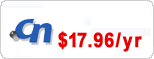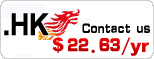How to Create a Map in Google Apps
-
Release time:2013-10-15

Browse:3917
-
Other Peple Are Reading
You can map a site from Google Sites in your Google Apps account to a subdomain on your domain. Visitors can access your site at a more professional-looking location such as “www.example.com” instead of on the “sites.google.com” website. Mapping a domain requires access to the domain registrar’s administration page, where you can set up a CNAME record for a subdomain. After creating the domain name map, you can update your site from within Google Sites.
Eranet Link: Get a .cn domain with free DNS!
Domain names have the lowest price:
.cn.com only USD 1.99/year
.pw only USD 1.99/year
.asia only USD 2.99/year
.com only USD 9.99/year
.cn only USD 17.96/year
.hk only USD 28/year
hk domain name & cn domain hot sale!
1
Type “https://www.google.com/a/cpanel/example.com” into your Web browser’s address bar, replacing “example.com” with your Google Apps domain, and press “Enter.” The Google Apps administrator control panel sign-in page for your domain appears.
2
Sign in with the administrator account’s email address in the form “name@example.com” and the administrator account’s password.
Click “Sites” in the control panel and click the “Web Address Mapping” tab.4
Click “Add a New Web Address.”5
Type the name of the Google site you want to map into the “Site Location” box. For example, if you want to map the site at “sites.google.com/a/Example.com/examplesite”, type “examplesite” into the box.6
Type the subdomain you want to map the site to into the “Web Address” box. For example, if you want to map the site to “www.example.com”, type “www.example.com” into the box. You can use any subdomain in place of “www.” You can’t map the site to the primary domain at “example.com”.7
Click “Add Mapping.” The Changing the CNAME Record page appears.8
Navigate to your domain registrar’s administration panel page a nd sign in with your domain name’s information.9
Locate the “Domain Name Server” o r “DNS” administration page in the administration panel.10
Locate the CNAME section on the page a nd enter the subdomain into the “Value” or “Alias” box. For example, if you’re mapping your domain to “www.example.com”, type “www.” into the box.11
Type “ghs.google.com” into the CNAME “Destination” box a nd save the s ettings.12
Click the “I’ve Completed These Steps” button on the Changing the CNAME Record page when you’re done. The site will be mapped to your chosen subdomain within 24 hours.
Search


 China Yuan RMB
China Yuan RMB U.S. Dollar
U.S. Dollar Euro
Euro British Pound
British Pound Canadian Dollars
Canadian Dollars Australian Dollars
Australian Dollars Hong Kong Dollars
Hong Kong Dollars Vietnamese Dong
Vietnamese Dong More Info
More Info